
Android wants to keep you and spammy callers as far away from each other as possible. When you block a number in Android’s settings, it’s blocked for all apps on your phone forever and without having to go through your network provider. While Google introduced the ability to block numbers on a few years ago in previous versions of Android, accessing and adding to your blocked numbers list has changed a bit, and there are now multiple ways to do so. Here are all the ways you can block numbers on Android.
How to Block Numbers Using the Google Dialer
If you have the Google dialer installed in your phone, it has one of the easiest ways to add a number to your block list. To block a number, follow these steps:
- Launch the Google Dialer app.
- Tap the menu button next to the microphone icon at the top of the app.
- Tap Settings
- Tap Blocked Numbers
- Tap Add a Number
- Enter the phone number you wish to block.
Alternatively, you can tap any number in your recent calls list and select “Block/report spam.” Reporting spam is an optional box that you can disable if you’d rather just block the number. You won’t hear from that number again, regardless of whether you choose to report spam. However, reporting it will send the number to Google and possibly to carriers to help make spam filters better.
- Once again, tap the menu button next to the mic icon in Google Dialer.
- Go to Settings > Caller ID & Spam.
- Turn on both “Caller ID & Spam,” and “Filter spam calls.”
While these aren’t guaranteed to block every spam call or robocalls, they’ll be helpful for filtering out known spam numbers.
How to Block Numbers With Messenger
Google’s default SMS app, Android Messages, can also add numbers to your device’s master block list.
- Open Messenger
- Tap the menu button in the top-right corner
- Tap Blocked Contacts
- Tap Add a Number
- Enter the phone number you wish to block
You can also long-press any contact in your message list and tap the circular “Block” icon at the top right of your screen. Once again, you’ll be asked if you want to report spam along with blocking the number.
How to screen and block calls with Google Assistant
If your device runs Android 9 or higher, you can have Google Assistant automatically screen incoming calls from numbers you don’t know (and from possible spam/robocalls). The AI will also add screened numbers to your blocked list.
- When your phone rings, tap the “screen call” button.
- Google Assistant will answer the call for you, and you will get a live transcription of the call on your screen. As the call goes on you have a few options: answering the call; hang up; have Google Assistant ask questions or give canned responses to the caller; report the call as spam.
- If the call ends up being spam, tap the “Report as spam” option. Google Assistant will request removal of your number from their call list on your behalf then end the call. The number and call information will be sent to Google for potential inclusion on its list of spam numbers and blocked on your phone.
What happens when I block a number in Android?
After blocking a number in Android, you will no longer receive incoming calls or text messages from that number. Your contact will not be notified, and any calls made will be sent directly to voicemail, while texts will appear as if they were successfully sent, but never read (this is only true for blocking numbers on Android, specifically; some carriers do send notifications to numbers that have been blocked and will treat blocked calls/texts differently).
Finding filtered texts and voicemail from blocked numbers
Even though you won’t see an incoming call or get missed call notifications from blocked numbers, filtered calls still show up in your call history. Blocked numbers can also still leave you voicemails. You won’t get a voicemail notification, but you can still listen by checking your voice mailbox. Similarly, filtered texts don’t show up in your Messages inbox and you won’t get notifications despite them still being sent to your phone—they’re just saved in a secondary Blocked messages inbox. Blocked texts can be found in the Messages app:
- Open the Messages app.
- Tap the Menu icon.
- Tap “Blocked Messages.”
From here you can read, delete, or send texts from blocked number to your inbox.







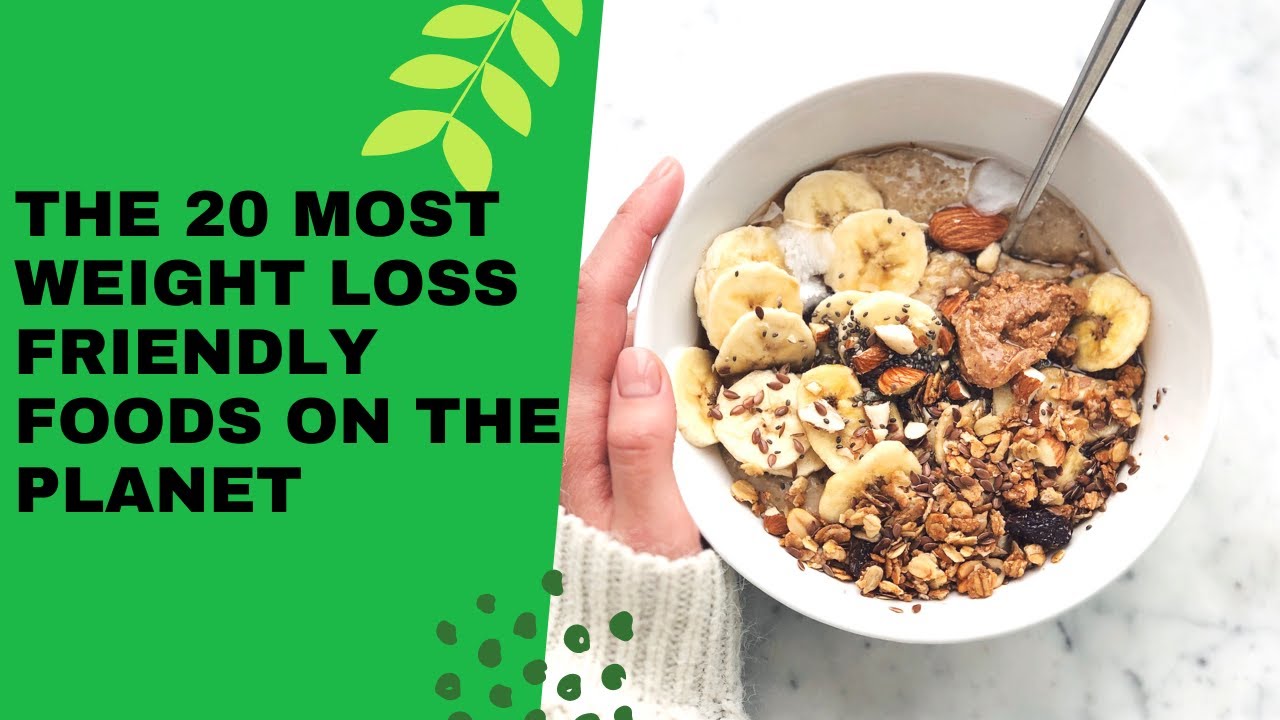


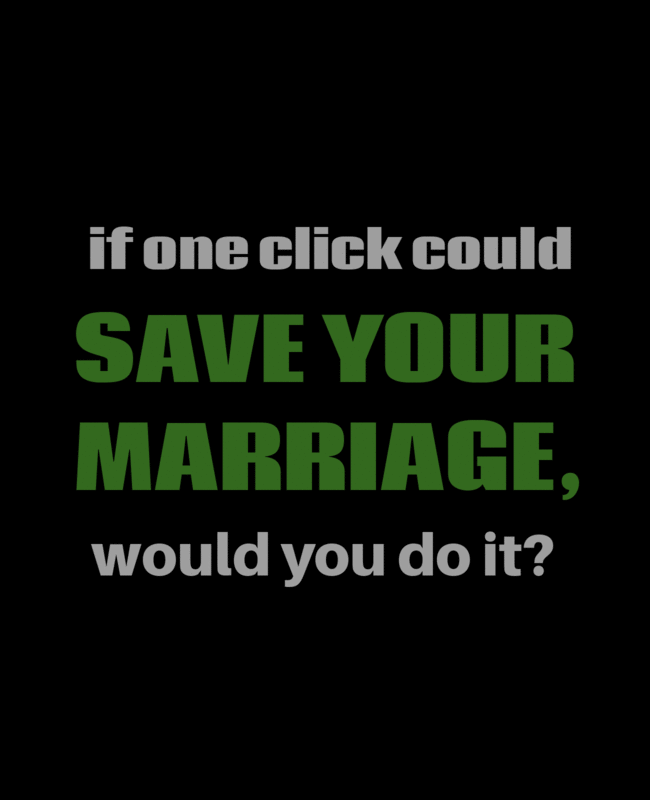
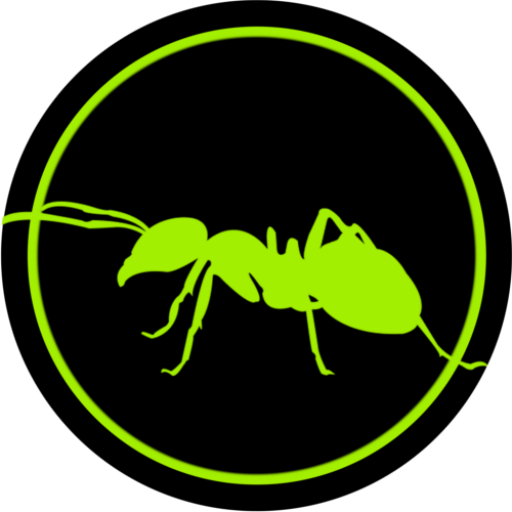



Hey there! This post could not be written any better!
Reading this post reminds me of my good old room
mate! He always kept chatting about this. I will forward this post to him.
Pretty sure he will have a good read. Many thanks for sharing!